Theme Requirements
To use Authentic, make sure your hosting provider is running the following software:
- WordPress 5.0 or higher.
- PHP 7 or greater. WordPress officially suggests to use PHP 7.2.
- MySQL 5.6 or greater.
Recommended PHP Limits
Many issues you may run into such as: white screen, demo content failures when importing, empty page content and other similar issues can be related to low PHP configuration limits. The solution is to increase the PHP limits. You can do this on your own, or contact your web host and ask them to increase those limits to a minimum as follows:
max_execution_time = 120
memory_limit = 128M
post_max_size = 64M
upload_max_filesize = 64M
max_input_time = 60
max_input_vars = 3000Theme Installation
It’s easy to install Authentic. Just follow these steps, they won’t take much of your time.
Download / Upload the Theme
Login to your WordPress admin panel and navigate to Appearance → Themes.
Click Add New button at the top of the page, then the Upload Theme button on the next page.
Install and Activate the Theme
Select the theme archive file on your computer and click Install Now.
Once the file is uploaded and installed, click Activate.
Regenerate Thumbnails
If you already had images in your Media Library when you installed Authentic, you will have to regenerate your image thumbnails.
- Make sure you’ve installed the Regenerate Thumbnails plugin.
- Then go to Tools → Regenerate Thumbnails.
- Click the Regenerate All Thumbnails button.
Logo & Site title
There’re different logo locations in Authentic. All of them can be configured in Appearance → Customize
- Site Identity → Logo
- Site Identity → Site Title
- Site Identity → Site Logo
- Site Identity → Dark Mode Logo
- Theme Option → Footer Settings → Show Footer Logo
Navigation & Menu
Setting up Navigation Menus works normally as it does for any WordPress theme. If you’re new to WordPress, you can learn more about menus in the WordPress Codex article.
Creating a New Menu
- Go to Appearance → Menus.
- Select Create a new menu at the top of the page
- Enter a name for your new menu in the Menu Name box
- Click the Create Menu button.
- Using the Custom Links and Pages boxes at the left, add items to the menu and drag and drop to arrange them.
- If you would like to use this menu in the primary navigation of the theme, scroll down to the Menu Settings area, enable the checkbox next to the Primary and Mobile menu locations.
- Click Save Menu and that is all.
Colors
To customise your site colors, simply navigate to Appearance → Customise → Colors.
Some color controls support the Smart Colors feature. For example if you change background color to dark, the text color will automatically become white.
All color controls support the live-preview feature, so you may instantly preview changes before saving your configuration.
Typography & Fonts
To customise your site typography, simply navigate to Appearance → Customise → Theme Options → Typography Settings.
There’re a few typography controls, so that you may select different fonts for most of the elements.
Install and Activate the Theme
Homepage Settings
To customise your Homepage Setting, simply navigate to Appearance → Customise → Homepage Settings.
Logo & Site title
There’re different logo locations in Authentic. All of them can be configured in Appearance → Customize
- Site Identity → Logo
- Site Identity → Site Title
- Site Identity → Site Logo
- Site Identity → Dark Mode Logo
- Theme Option → Footer Settings → Show Footer Logo
Navigation & Menu
Setting up Navigation Menus works normally as it does for any WordPress theme. If you’re new to WordPress, you can learn more about menus in the WordPress Codex article.
Creating a New Menu
- Go to Appearance → Menus.
- Select Create a new menu at the top of the page
- Enter a name for your new menu in the Menu Name box
- Click the Create Menu button.
- Using the Custom Links and Pages boxes at the left, add items to the menu and drag and drop to arrange them.
- If you would like to use this menu in the primary navigation of the theme, scroll down to the Menu Settings area, enable the checkbox next to the Primary and Mobile menu locations.
- Click Save Menu and that is all.
Colors
To customise your site colors, simply navigate to Appearance → Customise → Colors.
Some color controls support the Smart Colors feature. For example if you change background color to dark, the text color will automatically become white.
All color controls support the live-preview feature, so you may instantly preview changes before saving your configuration.
Typography & Fonts
To customise your site typography, simply navigate to Appearance → Customise → Theme Options → Typography Settings.
There’re a few typography controls, so that you may select different fonts for most of the elements.
Install and Activate the Theme
Homepage Settings
To customise your Homepage Setting, simply navigate to Appearance → Customise → Homepage Settings.